

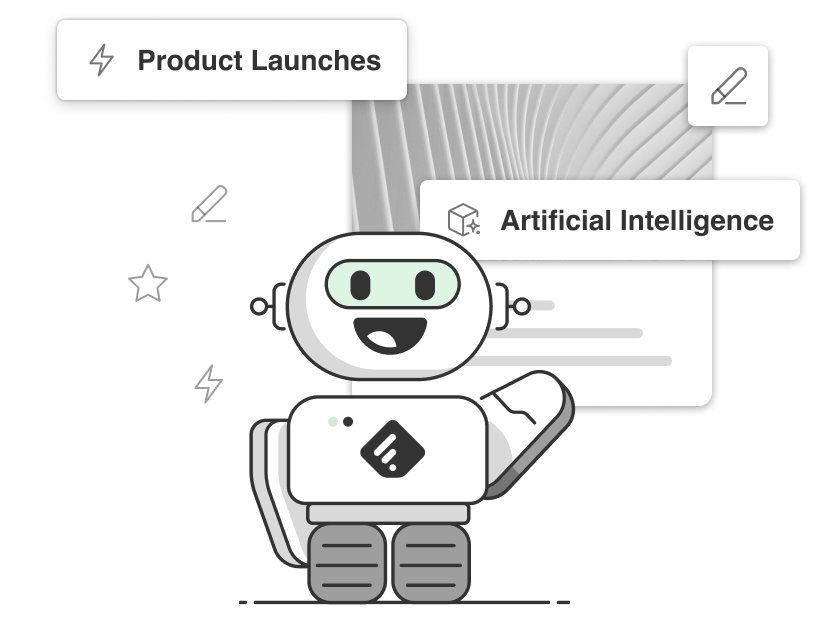
Asking Leo to monitor topics, trends and concepts you care about with a Web Alert is a great way to make sure you never miss what’s important to you. Leo’s advanced knowledge graph allows him to recognize topics and concepts like a human research assistant that never sleeps, saving you countless hours.
When you set up a Leo Web Alert, he will read hundreds of millions of sources across the web, even sources you aren’t already following. We’ve previously talked about refining your searches to reduce noise, but in some cases you may prefer to widen the net.
If this is the case, this article is for you! Below are our best tips for making Leo Web Alerts as broad as possible. This is especially helpful if your topic is very niche, or your job requires you to keep on top of even small mentions.
If you never want to miss a mention of your topic, you can ask him to look for ‘Everything’ across the web, not just article ‘Titles’. This ensures Leo will find even small mentions in long articles. This is a great way to ensure you’re never missing relevant commentary across the web.
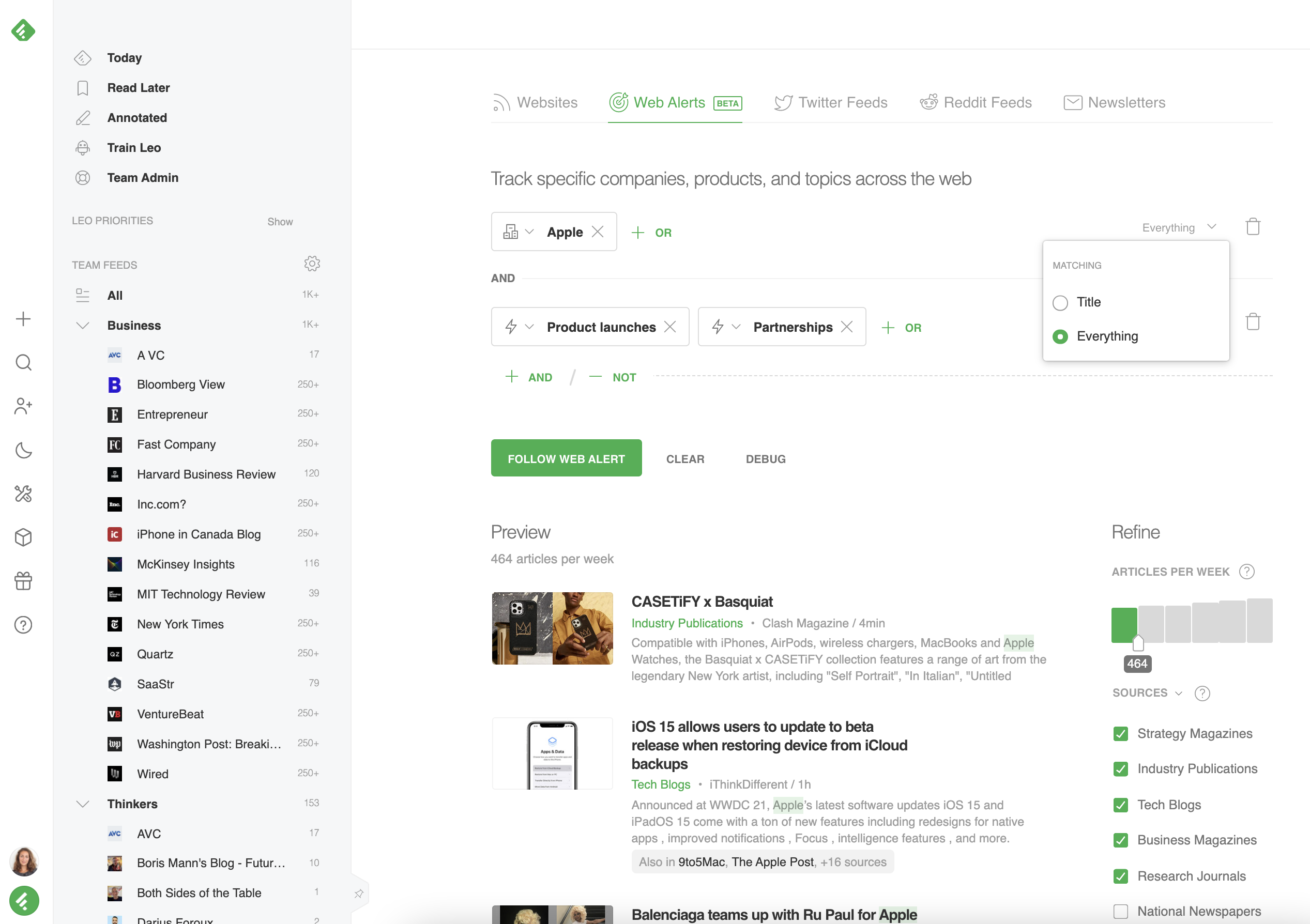
You can further expand your feed by requesting more articles per week related to this topic. Think of this like telling Leo not to leave anything out of your feed, even small mentions. This is especially important if your job involves close tracking of niche concepts.

Generally speaking, Leo Web Alerts will be more relevant than Google News Alerts or keyword alerts. This is because Google News Alerts limit your search only to top news and trade publications, and keyword alerts track exact keyword matches, rather than smart concepts.
When comparing a similar Google Alert and Leo Web Alert inside Feedly, you can see that there is some overlap, but Leo surfaces even more relevant articles, and Leo gives you the ability to refine your search as needed to decrease noise.

If you’re not ready to convert your Google Alerts, you can have both in a feed! Google Alerts are indicated by the magnifying glass icon, while Leo Web Alerts are indicated by the bullseye icon. If you want to compare results between your two alerts, set them both up as sources for the same Feed, and you’ll be able to compare results side-by-side daily.
When you’re ready, you can delete one of the alerts or refine your Leo Web Alert anytime by hitting ‘Refine’ in the upper right corner of your Web Alert.
We’ve been working hard on Leo Web Alerts behind the scenes, and helping you be successful is our top priority. If you’re still struggling to get your Feeds just right, we can help. Click below to schedule a short call with one of our experts, and we’ll have you up and running in no time. We can’t wait to meet you!
Web Alerts are a no-brainer for anyone who needs to be on top of things that matter to them. I found using Google Alerts inconvenient because I’d have to set them up outside Feedly. Now that I use Web Alerts, I am sure that I am keeping as much in Feedly as possible.”

Schedule a quick session with a customer success manager and we’ll set up your Leo Web Alerts together.