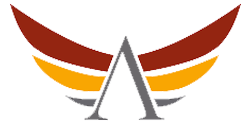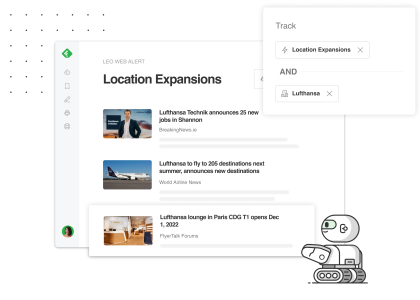There’s a fine balance between reducing noise and never missing out on important information. When you know what topics you want to keep up with, but you aren’t sure what you might be missing, Leo can help with Web Alerts!
Using Leo Web Alerts, you can effortlessly monitor hundreds of millions of sources across the web, and be confident that relevant articles will show up in your Feedly. Leo will read every source with a related topic, and flag the ones that match your alerts, so you always know where to look for relevant insights.
Unlike traditional keyword matching or search tools, Web Alerts leverages Leo’s advanced knowledge graph, so you can accurately track concepts, topics, and entities even when keywords don’t match exactly.
So, how can you use Leo Web Alerts to be sure you’re getting the most relevant information, every day? Here, we’ll show you how.
- Ask Leo to search through ‘Titles’ only, instead of ‘Everything’
- Ask Leo to be more picky about which articles he shows you
- Specify the types of publications you want to read
- Exclude irrelevant companies, products, topics, or sources
- Our recommendation: start with a wide net, refine as you go
- More of a visual person? Start with this short video
Ask Leo to search through ‘Titles’ only, instead of ‘Everything’

When you’re setting up a Web Alert, Leo can track your topic across “Everything” — this means he will read article titles and the full text, searching for the concepts you’re interested in.
This is a great way to make sure you’re never missing out, but can sometimes result in noise in your feed. For example, if your topic is mentioned in a long article, but is not the subject of the entire piece. To avoid this noise, you can switch to “Title” matching mode, and Leo will surface articles that mention your topic or concept in the title only.
Ask Leo to be more picky about which articles he shows you
You can further refine your feed by specifying how many articles per week you want to see related to this topic. Think of this like telling Leo how picky you would like him to be when he chooses which articles to show you.
This step can drastically reduce noise in your feed.

Specify the types of publications you want to read
Leo knows the difference between a research journal or a news article, and between a news article and a blog post, etc. This is incredibly helpful when you want to keep up with everything related to your topic of interest, but you only want to hear from experts.
Under the “Sources” tab, you can select from a variety of source types.

Exclude irrelevant companies, products, topics, or sources
Because Leo understands so many concepts, topics and business events, and is getting smarter all the time, I can also smartly exclude topics when I want to increase the relevance of my Web Alert.
Our recommendation: start with a wide net, refine as you go
Leo Web Alerts were created to help expand the scope of what could be surfaced inside Feedly. Even the best industry analysts can’t know about every possible source, and with the help of Web Alerts, they don’t have to! Now, with Leo as your AI research assistant, you can discover the right information easily, and over time, better understand what sources to follow directly.
For the best results, we recommend starting with a wide net (Leo recommends the best settings for you by default), and using the preview screen to refine more. Web Alerts become a “source” for your specified Feed, and you can always go back and refine them further.
Click on your Web Alert inside your Feed, and you’ll see a “Refine” button — this returns you to the screen where you originally set up this alert and allows you to update it as and when necessary.
Leo gets smarter as you give him more feedback. You can give Leo feedback by selecting “Less like this” on articles that aren’t quite right. Leo will adapt based on your feedback and become even more helpful over time.

More of a visual person? Start with this short video
Stuck? We can help.
Schedule a quick session with a customer success manager and we’ll set up your Leo Web Alerts together.